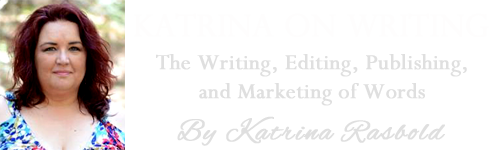Uploading Your Manuscript to Kindle Direct Publishers

Once you have completed your cover and zipped up your manuscript files, it is time to take a deep breath and get that sucker uploaded. If there are images in your manuscript, you should have one file in JPEG format that is your cover and a zip file that is your manuscript and images. If you have no images, you may upload a .doc or .docx file directly to KDP. It is very, very important to remember that once you hit the final “save,” on the submission process, you will not be able to touch the uploaded files for up to 24 hours while they are being processed. If, after you have finalized your submission, you find a typo or see that you spelled your name wrong on the cover, you will not be able to make the change until the files come out of review, which will take up to 24 hours. This can be maddening, but it is part of the process, so be as certain as you can be that everything is perfect when you upload your files. I have sometimes uploaded a manuscript 20-25 times because I kept finding mistake after mistake.
Sign into your KDP account and click “Add New Title” on your bookshelf page.
In addition to uploading your files, you will answer several questions about your book. We will take each one individually. Of course, this procedure set is subject to change, but it is the progression in place at the time of this writing.
To Enroll in KDP Select or Not?
When you enroll your book in KDP select, you assign exclusivity to the book and KDP prohibits you from offering it anywhere except on Kindle. This limits your options to submit to Kobu, Nook, iTunes, etc. You also may not offer it on your own website or in any way make the book available to the public except through Kindle or Createspace. The benefit to KDP Select is that you can set up five free promotion days for your book where the book is available to Kindle readers at no cost. While this may sound contradictory when one point of being an author is to make money, it actually gives you tremendous exposure, moves you up in ranking, and helps more people find you and your work. It is less effective as a marketing tool if you only have one book to offer, but if you have several, putting a book out there at no cost for a few days is a great way to highlight your other books that are not free. This is very much an individual choice. I have had fantastic results from releasing a book on free promotion for three or five days, even seeing an increase in sales of that book after the promotion period has ended. If you scratch your head and wonder why I would give away up to a thousand copies of my book as a marketing tool, I can tell you that it is because you simply cannot fathom the number of potential buyers you have in the Amazon world. The thousand books I give away is not even a scratch to the surface of the buyers’ pool you enter with KDP. Enroll or do not enroll, but if you do enroll, remember that you must not offer the book anywhere else until the 90 days of KDP Select enrollment is over and you unenroll the book from KDP Select. The Select Program also allows the book to be borrowed from the Kindle Lending Library. Users who have Amazon Prime may borrow one book per month, per kindle device for free. The author is paid per borrow as a share of the monthly Global Fund, which equates to usually around two dollars per borrow. This payout for borrowing can equal or exceed the normal royalty revenue for regular sales of books that are priced low, so keep this in mind when deciding if and how to incorporate the Select Program into your marketing strategy.
Enter Your Book Details
Enter your book’s full title, including any subtitle. The correct format is to enter the main title, then a colon, then your subtitle. For example:
The Edge of Reason: An Exploration of Subversive Politics
Check the box if the book is part of a series. If it is part of a series, enter the full name of the series, including “The” (if applicable) and “Series” and the volume number in the appropriate boxes. For example: The Grass Roots Politics Series
Enter the edition number this is a subsequent edition of an existing book (2nd, 3rd, etc). If this is your first release, leave this area blank. You should substantially change a book before it qualifies as a new edition.
Leave the box for “Publisher” blank unless you have a publishing company you are using.
Take special care with the “Description” box. This is the selling point of your book. Its sole purpose is to inform the public about the nature and content of your book and to convince people who check it out on Amazon to purchase it. The description is where you will go all out regarding what the book is and why people should buy it. More importantly, explain why this one particular reader should buy it. In a no holds barred sales pitch, pour your heart and faith into your delivery. Choose pro-active words that will catch a person’s eye and cause them to want to know more about your story or message and to want to read your book to find out what it has to offer.
Book Contributors are people who are directly responsible for the existence of the book. One contributor is a given and that is you as the author. Click “Add contributors” and enter your name in the same format as you used on the book cover and select “Author” as your title. After that, add any co-authors or (formal) editors that you used. This does not include the editors who read it through and told you that you needed a comma here or there. This honor is specifically for people who truly changed the face of the book in a pivotal way.
Choose your language and a publication date if it is other than the present date.
Leave the ISBN blank unless you purchased one. You do not need an ISBN to publish on KDP. The program will assign a number to your book, called the ASIN.
Verifying Your Publishing Rights
In all likelihood, you are the sole owner of the material you are publishing and all rights belong to you. Unless the material in your book is somehow a public domain work and you do not possess the publishing rights, click “This is not a public domain work and I hold the necessary publishing rights.”
Target Your Book to Customers
This is where you will choose TWO categories for your book. Choosing the categories is extremely important so that Amazon directs your book to your target audience. A cookbook of mine once accidentally shifted into the “Heart Healthy” cooking category. I am from the South and let me tell you, my recipes are anything but heart healthy and the readers let me know it!! Sometimes, Kindle does a wild shuffle and categories change around, so check your categories from time to time and make sure your book is where it belongs. Often, if a book is not moving up the ranks in one category, it will in another and a different category might be beneficial. Pay attention to the books that are number 1 or number 25 or number 50 in a particular category. What is the author’s ranking or the book’s ranking in overall sales? Place your book in categories where you will have the least competition and can move up the ranks quickly. If your novel is not ranking well in General Fiction and Dark Fantasy, it might do better in Gothic and Urban, for instance. Keep looking until you find your niche, but make sure it actually applies to your book.
Next, you will choose SEVEN keywords to describe your book. These are words that people can enter into Amazon’s search function to guide them to your book. Do NOT include words that are in your book title or are names of your categories since those are already searchable. Do not include your name since that is also searchable. Avoid keywords that are in the book’s description as well. Amazon has a powerful search engine algorithm that is rivalled only by Google – pick unique words that will help lead readers to your work.
For my Arthurian fiction book, I might choose “Fiction – Fantasy” and Fiction – Historical” for the categories.
For keywords, since the title of the book is “The Daughters of Avalon” and it is part of the series “The Seven Sisters of Avalon,” I would not want to use the words “daughters” or “Avalon” because those words are in the title. Instead, I might choose, “Arthurian legend, fairy tales, Lady of the Lake, Camelot, Dark Ages, King Arthur, Magic.” As you can see, a keyword does not have to be only one word. It can also be a phrase or a name. Separate each keyword/phrase with commas.
Upload or Create a Book Cover
Here, you will upload the cover you made or launch “Cover Creator” if you do not yet have one.
Upload Your Book File
Click on the orange “Browse” button and locate the zip file where you stored it. You should have already dragged the html file of the book itself into the zip file. Through the “Browse” function of the KDP interface, select the zipped file and then click “open” and it will start to upload automatically. Despite what it says, wait until your file is fully uploaded before proceeding to the next section. Once the file has uploaded, use the previewer to proof your book and see how it will look on a Kindle device. If you need to make changes to your file, simply change the html file and then drag the edited version into the zip file. It will ask you if you want to replace the existing html file and you will click “Yes,” then re-upload the new zip file.
After the upload is complete, the program will alert you to any possible spelling errors. You can review them and tell the program to ignore them or you can correct them in the main html file as described above and re-upload. Once you are satisfied with the preview of the book, click on “Save and Continue” in the lower right corner. Again, although the program says that you can click “Save and Continue” and move on to the next part of the process, I recommend waiting so that you can preview the book before moving forward.
Verify Your Publishing Territories
In all likelihood, you have worldwide rights for all territories, so unless you know otherwise, select that choice.
Choose Your Royalty
KDP’s policy is that you may claim 70% royalty for any book listed between $2.99 and $9.99 in price. For any other price, you may only claim 35% royalty. This helps keep ebooks affordable and competitive. You may offer books at prices outside of that bracket, but you will have to claim the lower 35% royalty rate. If you intend to price your book in the $2.99 – $9.99 range, choose 70%. Not all countries allow the full 70% royalty rate. Click the box for each country to set the conversion automatically.
The price you set for your book brings a number of factors into play. Ebooks are invariably less expensive than print books and that is another reason for keeping your price within the 70% royalty range of $2.99-9.99. Of course, you can do the math and know that selling 10 books at $2.99 is better than selling one book at $8.99. The truth of the matter is that fortunes are made on KDP by selling in bulk rather than selling books at a higher cost. In this portion of the submission process, KDP will automatically factor your royalty amount based on the price you put in the box. If your book is within the above range, you will get your chosen royalty, minus a small delivery charge KDP assesses to cover the bandwidth used to transfer your book to someone’s Kindle or other reading device.
There are times when the system will force you into a higher book price just to make even a tiny amount of money on each book. If your book is extremely large, say 800-1000 pages, or if it has a ton of graphics and photographs, then the overhead for KDP will be more and you will have to charge more for the book to earn a royalty. This is because Amazon incurs a real cost based on the data transferred in the download process. You certainly do not want to set your price below the overhead. In the case of a particularly large book, you may want to consider breaking it up into a series of smaller books. This not only gives you several books with which to start your publishing career (series are VERY popular and great for marketing!), but also allows you to price out each book at a more reasonable cost to the reader.
For myself, it is honestly very rare, that I will pay more than $5.00-6.00 for an ebook, particularly from an unknown author. The average reader thinks nothing about investing $3.00 or less on a book they might enjoy, but when you get into $5.00 and above, you’re talking about real money. For a new writer, whenever possible, I would suggest keeping your price below $5.00. After a period of time and some good reviews have been written, raise it later if the book gets popular and conditions warrant the increase. In this market, price is no reflection on the quality of your book but unless you have a unique hook with your target audience that gives you a guaranteed draw, you are a very little fish in a very big sea. Offering a quality book at a low price will avail you a higher return than offering a quality book priced outside of the average reader’s comfortable investment level.
Kindle MatchBook
This promotional tool only applies if you also have this same book in print form. I do recommend it and have found it to be a very effective strategy. It allows the buyer to purchase the ebook and the print book together at a reduced price. You are allowed to set the value of the other product, but it must be a least discounted fifty percent.
Kindle Book Lending
Yes, you always want to enroll in this. This allows purchasers to “lend” the work to friend for up to fourteen days. The book will transfer from one Kindle device to the other for this period and is a nice, no cost way to put your work into another person’s hands at the recommendation of a purchasing customer. Excellent free marketing and likely leads to sales of the book they were lent and also encourages them to view your other works. Word of mouth is EVERYTHING in this business. Don’t be stingy, after all, how often have you lent or borrowed print books? Plenty. We all have.
Finalizing Your Submission
Your next step is to click the box that says you understand the Terms and Conditions and reaffirm your authority and right to publish the work, then click “Save and Publish.” The book is officially out of your hands for the next 24 hours or so.
It takes a while for all of the bells and whistles to propagate fully and when they do, you will receive an email from KDP telling you that your book is live on Amazon.
When you receive that email, search through the Amazon Marketplace, locate your book and verify all of the data you intended to be listed for the public sales page. If there are any errors, you may go to your KDP bookshelf, select the book, and make any changes you desire, understanding that when you do, another 24 hours or so will elapse during which the published files are not available to you for editing. During this processing time, your book is still available through Amazon in its previous form unless you choose to unpublish it through the KDP Bookshelf. You may change any details about your book or upload a new cover or manuscript file at any time through your bookshelf interface.