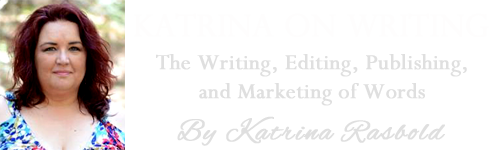Your Book Cover
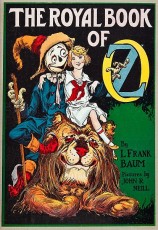
You want to create an eye-catching cover that aptly reflects the content of your book. In a world where there is “nothing new under the sun,” it can be a challenge to come up with a book cover that is innovative and interesting, especially when people will often see only a thumbnail sized version of it when they peruse Kindle’s category selections. Here are some guidelines for creating your cover:
– The preferred KDP cover size is 2500 pixels in height and 1562 pixels in width. That is a very large graphic file. Some tutorials suggest 800×600, however, I have found that most seasoned graphic designers agree that the larger size provides better results.
– Make sure that the art elements you use in your cover do not require the artist’s permission or make sure you get that permission in writing.
– If you use your own photograph, you do not need permission.
– Credit your artist on the copyright page of your book.
– In addition to catching the reader’s attention and interest, the cover usually should be relevant to the material covered in the book.
– Be careful of using unusual fonts that are difficult to read, especially in thumbnail version
– Start large and scale down. It is always best to start out with the highest resolution possible when you are adding elements to your cover, then make them smaller to fit the desire scaled if you need to do so. It is a basic rule of thumb in graphic design that it is far better to start large and scale down than to start small and scale up.
– In ebook publication, you only need to create a front cover. You do not need a spine or a back cover. Additional instructions on creating a cover for a print book will be included in Chapter 10.
– Your cover should include at a minimum your book title, information about any series it belongs to including the volume number, and your name as the author.
– In addition to the 2500×1562 pixel size cover, you should also create a smaller version, 100 pixels tall, to submit to marketing venues when you pitch your book to them.
– If you create your cover in Adobe Photoshop make sure to flatten the image before you save it to JPEG. This will dramatically decrease the file size.
– KDP offers a “cover creator” function for those who do not have a cover prepared. When you click on “Add New Title” on your bookshelf in KDP, scroll down to item 4 and you will see “Launch Cover Creator.” The program will then guide you through the process of creating a cover for your book. I have not personally used this program (I am an Adobe Photoshop girl) and cannot speak to its value.